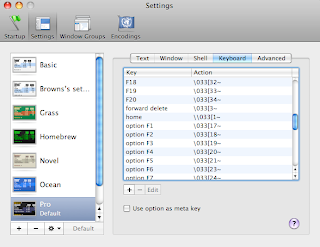However those instructions are for eclipse 3.2. In eclipse 3.4 do the following:
In Preferences|General|Keys
Home/End of line
- Find the 'Line End' command (use the filter)
- Copy the command (copy btn) - select the new version of the command.
- Click in the 'Binding' edit box.
- Hit the 'End' key
- Choose 'Editing Text' in the the 'When' combo-box.
Fix Text Selection
- Find the 'Select Line End' command
- Make sure it is selected and click the 'Copy' btn.
- Get focus in the 'Binding' edit box.
- Type a Shift+End
- Change 'Windows' to 'Editing Text' in the the 'When' combo-box.
Rinse & Repeat for Home - it's key commands are 'Line Start' and 'Select Line Start'
Home/End of text
- Find the 'Text End' command (use the filter)
- Copy the command (copy btn) - select the new version of the command.
- Click in the 'Binding' edit box.
- type ctrl+end
- Choose 'Editing Text' in the the 'When' combo-box.
Fix Text Selection
- Find the 'Select Text End' command
- Make sure it is selected and click the 'Copy' btn.
- Get focus in the 'Binding' edit box.
- Type a Ctrl+Shift+End
- Change 'Windows' to 'Editing Text' in the the 'When' combo-box.
Rinse & Repeat for Home - it's key commands are 'Text Start' and 'Select Text Start'
If anybody knows where this config info is saved please comment and I'll drop the file somewhere so people can just d/l it. I couldn't find it in my workspace settings.